Automate WhatsApp messaging with AI-powered intelligence
Transform your business communication with intelligent WhatsApp automation. Connect any tool, trigger any workflow, and deliver personalized experiences at scale.
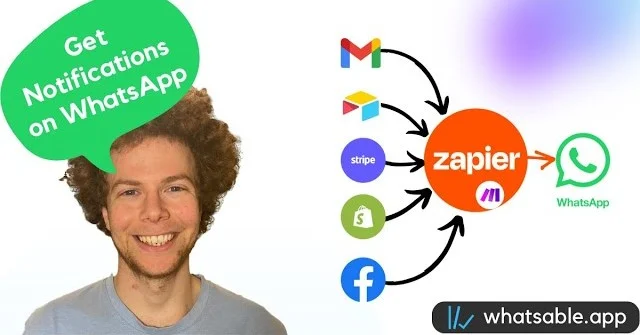
We have amazing integrations with
Mobile Apps
iOS & Android
AI Chatbots
Smart responses
Analytics
Real-time insights
Team Collaboration
Roles & permissions
Smart AI Broadcasting
Helps avoid block
Choose the right product for your needs
From simple team notifications to all-in-one WhatsApp automation, we have the perfect solution for every business size and use case.
Notifyer System
All-in-one platform for unlimited messaging from your own brand/number via WhatsApp Business API (WABA).
per 500 unique phone numbers
Key Features
- Use your own WhatsApp number
- Bulk messaging without blocks
- Automated follow-up sequences
- Amazing integrations
- Message scheduling
- AI chatbots
- Mobile apps for iOS & Android
- Complete analytics dashboard
- Team access controls
Notifier Bot
Send WhatsApp messages to any number via our Notifier Bot. Quick setup with Zapier/Make/n8n, analytics included.
per 100 unique phone numbers
Key Features
- Use our number for messaging
- Easy and quick setup in 6 minutes
- Easy automation and integrations
- Send PDFs and media
- Actionable analytics to optimize results
- AI chatbot
WhatsAble Bot
Create simple AI assistants and send unlimited internal alerts on WhatsApp. Trigger from Zapier/Make/n8n; collaborate with teams instantly.
per 1 team member phone number
🎉 40% off if you send notifications to over 5 contacts!
Key Features
- Our number sends you notifications
- Easy and quick setup in 3 minutes
- Easy automation and integrations
- Send PDFs and media
- Build own bot with trigger module
Help me choose the right product
Answer a few questions to find the perfect WhatsApp automation solution
What's your primary use case?
Still not sure which one to choose?
Compare all features side-by-side and find the perfect fit for your business.
Explore Features
Discover the powerful capabilities of our WhatsApp automation solutions
Unlimited Messaging
Send unlimited WhatsApp messages from your own number with no daily limits or restrictions.
Smart Automation & Follow-ups
Did a lead not reply? Schedule follow-up messages with smart conditions, connect with Zapier, Make, or n8n, or use our REST API to fully automate your WhatsApp workflows.
Mobile Apps
Dedicated iOS and Android apps with targeted push notifications to specific team members and real-time chat.
Advanced Analytics
Track delivery rates, open rates, response rates, and conversion metrics in real-time.
Advanced Team Management
Multi-user roles, member-specific push notifications, automatic label assignment, and real-time collaboration tools for your entire team.
Smart Bulk WhatsApp Campaign
Smart scheduling and delivery optimization for large campaigns. Our system sends bulk messages safely, minimizing the risk of your business number being blocked by Meta.
AI-Assisted Replies
Automated responses with AI assistance or manual reply management, seamlessly syncing your data through automation platforms like Make, Zapier, and n8n.
Conversation Labels
Auto and manual conversation labeling for better organization and follow-up.
Media, Voice & Attachments
Send PDFs, photos, audios, videos, and other attachments through WhatsApp.
Scheduled Messages
Schedule messages and set up automated follow-up sequences.
Keep Existing WABA Number
Continue using your existing WhatsApp Business number and import up to 6 months of past conversations.
Human Support
Dedicated support team available via WhatsApp chat, email, and Zoom calls.
Ready to transform your WhatsApp communication?
Choose the perfect solution for your business needs and start automating your WhatsApp workflows today.
Product Integrations
Discover how our products integrate with popular automation platforms
Notifyer System × 
Seamlessly integrate Notifyer System with Make (formerly Integromat) to automate your WhatsApp workflows. Connect your CRM, email marketing tools, and other business applications to create powerful automation sequences that save time and increase efficiency.
Choose your perfect solution
Find the right product for your WhatsApp automation needs with our quick decision guide and detailed comparison
Detailed Feature Comparison
Compare all features across our products to make an informed decision
| All-in-one platform | Quick automation | Internal notifications | |
|---|---|---|---|
| Common Features | |||
| | |||
| | |||
| | |||
| | |||
| Product Differentiators | |||
| Pipedrive Integration | |||
| Keep existing WhatsApp Business number | |||
| Own WABA/Twilio number | |||
| iOS & Android mobile apps | |||
| Real-time chat interface | |||
| Team inbox with roles & permissions | |||
| AI chatbots & automation | |||
| Simple AI assistants | |||
| Trigger scenarios from messages | |||
| WhatsApp Sequences | |||
| Bulk messaging campaigns | |||
| Analytics dashboard | |||
| Customer replies to your number | |||
| Unlimited internal notifications | |||
| Unlimited external messaging |
Notifyer System
All-in-one platform
Common Features
Unique Features
Notifier Bot
Quick automation
Common Features
Unique Features
WhatsAble Bot
Internal notifications
Common Features
Unique Features
Quick Decision Guide
Not sure which product to choose? Use our quick guide to find the best fit
Notifyer System
Full-featured WhatsApp suite
Choose Notifyer System if you:
- Want to keep your existing WhatsApp Business number
- You want to use your own WhatsApp number (New/Twilio)
- Want to maintain your brand identity
- Need bulk messaging without blocks
- Want automated follow-up sequences
- Need advanced integrations
- Have a team to manage with access controls
- Need mobile apps for iOS & Android
- Want AI chatbot capabilities
- Need complete analytics dashboard
Notifier Bot
Fast setup, practical automation
Choose Notifier Bot if you:
- Prefer using our WhatsApp number
- Want quick setup in 6 minutes
- Need to send PDFs and media files
- Want simple automation without templates
- Need basic AI chatbot features
- Prefer not to manage your own number
WhatsAble Bot
Unlimited internal notifications
Choose WhatsAble Bot if you:
- Need internal team notifications only
- Want the fastest setup (3 minutes)
- Need to receive alerts for new leads/events
- Want to trigger automations by messaging our bot
- Need a simple notification system
- Don't need to message customers directly





Get Started now
Be part of thousands of businesses around the world using WhatsAble's powerful WhatsApp automation solutions.
Frequently asked questions
Answers to commonly asked questions about WhatsAble
Choose Notifier Bot if: You're a small business wanting to send automated messages to customers without needing your own WhatsApp Business number. Quick setup in 6 minutes.
Choose Notifyer System if: You're ready to scale with your own branded WhatsApp number, need mobile apps, team management, unlimited messaging, and advanced features like AI chatbots.
WhatsAble Bot: No, we send messages to you from our bot
Notifier Bot: No, we send messages to your customers from our bot
Notifyer System: Yes, you'll need a WhatsApp Business API number (we'll help you set it up)
WhatsAble Bot: Messages are sent from our bot, but reply to your existing WhatsApp number not available
Notifier Bot: Messages are sent from our bot, but customers can reply to your existing WhatsApp number
Notifyer System: Everything happens directly from your own WhatsApp number
Notifier Bot: 6 minutes to setup
Notifyer System: Approx. 10 minutes to setup.
• Connect your existing WhatsApp Business app number and import up to 6 months of chat history
• Get a new number through providers like Twilio
• Use any other phone number you own
We'll guide you through the setup process - no technical expertise required.
• Real-time push notifications when customers reply
• Team collaboration features
• Label chats to prioritize
Team members only get notifications for chats they have access to, keeping everyone focused.
• Give employees access to all conversations or only specific ones
• Automatically assign chats to team members based on keywords
• Track which team member handled each conversation
• Set permissions for different roles
• Delivery rates (was the message sent successfully?)
• Open rates (did they see your message?)
• Response rates (did they reply?)
Use these insights to improve your messaging strategy over time.
• Zapier - Connect to 5,000+ apps
• Make (formerly Integromat) - Visual automation builder
• n8n - Workflow automation
• Delivery status
• Open rates
• Response rates
These insights help you optimize your messaging strategy.
• Getting notified when you receive new leads
• Sales alerts and notifications
• Server or system monitoring alerts
• Task reminders and updates
• Building custom AI assistants
• Any automated notifications you want delivered to WhatsApp
• Zapier - Thousands of app integrations
• Make - Advanced workflow automation
• n8n - Open-source automation
Still have questions?
Our team is here to help you get the most out of WhatsAble
Book a Demo
Schedule a personalized demo to see how WhatsAble can transform your WhatsApp communication workflow

